Get a list of all RSAT Packages and their state:
Get-WindowsCapability -Name RSAT* -Online | Select-Object -Property Name, State
Install just the AD RSAT Tools:
Get-WindowsCapability -Name RSAT* -Online |where-object {$_.name -like "Rsat.ActiveDirectory*"} | Add-WindowsCapability -online
Install all RSAT Tools:
Get-WindowsCapability -Name RSAT* -Online | Add-WindowsCapability -online
From time I find myself needing to install the RSAT tools on temp machines. I realise this is on many websites, but I find there’s usually three pages of ads and rubbish before the actual commands are shown (if at all).
Sometimes this will fail on systems with Error 0x800f0954. In this case, you may need to temporarily instruct that system to not use a Windows Update Server (Check the value HKLM:SOFTWARE\Policies\Microsoft\Windows\WindowsUpdate\AU for UseWUServer is 1 first before changing!):
Set-ItemProperty -Path HKLM:SOFTWARE\Policies\Microsoft\Windows\WindowsUpdate\AU -Name UseWUServer -Value 0
Restart-Service -Name wuauserv -Force
Try the RSAT Installation again as shown above and reverse these registry changes afterwards:
Set-ItemProperty -Path HKLM:SOFTWARE\Policies\Microsoft\Windows\WindowsUpdate\AU -Name UseWUServer -Value 1
Restart-Service -Name wuauserv -Force